RAMP Registration Guide
First time using RAMP? Need a refresher on how the registration system works? This information might be helpful.
RAMP Interactive is Ringette Ontario's chosen sports administration software. Each participant family, staff member, volunteer and executive from an organization must create an account in RAMP which will then be used to manage the registrations for different family members and registration types for Ringette Association of Burlington programs.
The following information will guide you through the account setup and registration process in RAMP. If you have any questions, please email registration@
Jump to specific section
- Account Setup
- Participant Registration
- Staff, Executive and Volunteer Registration
- Team app download
Account Setup
If you have never setup an account in RAMP, follow these steps to set one up:
1. Access the Ringette Association of Burlington's (RAB) Registration page here: http://
2. Click on the Don't have an account? Create one Here link.
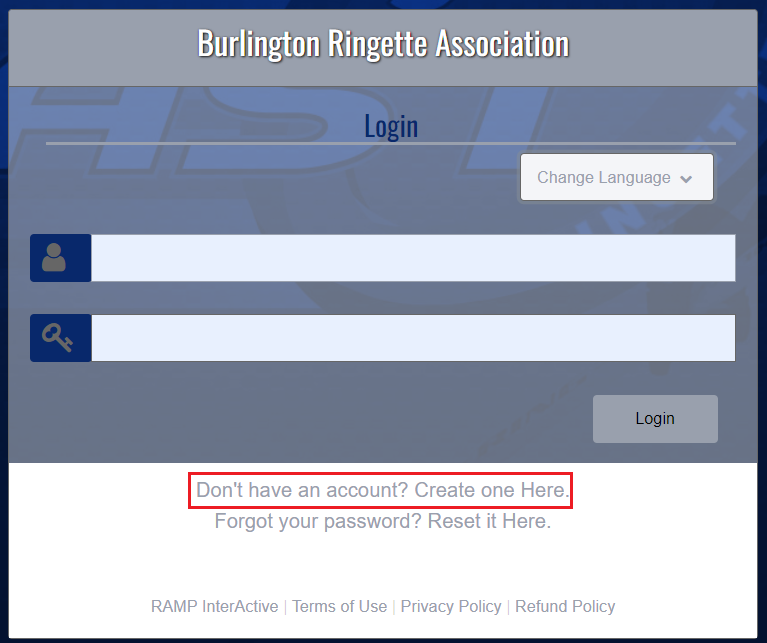
3. Provide an email address, password and language preference for the account. If the email address has previously been used for a RAMP registration, you will see an error. Your single RAMP account is used for multiple associations.

4. Once the account is created, you will be brought back to the login screen. Login with your new account.
5. Once logged in, you will see a dashboard with available registration types. If registration is not open yet, you can still setup your account to prepare for an upcoming registration.
6. On the left pane select My Family Members.
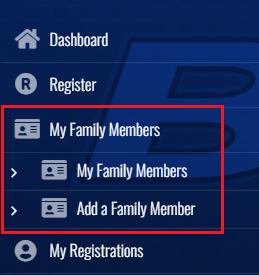
7. Click Add a Family Member, and follow the instructions to create a new family member for every individual in your family that will be registering with RAB for any role or program. This includes player participants, bench staff members, executive committee members, and volunteers.
Participant Registration
1. When registration opens, you will see a Participant Registration option on the dashboard and under the registration section of your RAMP portal.
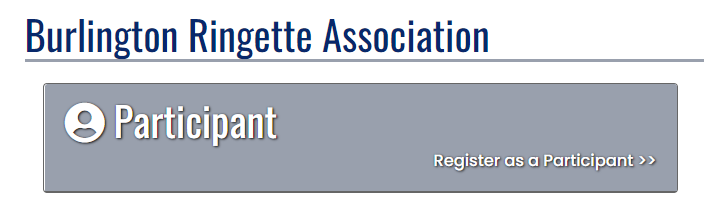
2. In the drop down menu, select the appropriate season option.
- For season registration, choose the Ringette Ontario yearly season.
- (Future) For any other event registration facilitated by RAB, choose the Ringette Association of Burlington Events season.
3. Choose the family member that you are registering for. If you have not yet completed the family member registration steps, see Account Setup in RAMP for more information.
4. Under Participant Information, verify all details for the registrant are accurate.
5. Under Choose a Division, select the appropriate age division for the participant. For more information, see the Registration Information and Levels of Play pages.
6. Under Choose Your Packages,
- For a season registration, select the package that applies to this participant based on their level of play (for example, U12B or U12A).
- For any other event registration facilitated by RAB, choose the package type that is specified in the event information you received.
7. Click Continue.
- On the Waivers/Consent/
Acknowledgment page, read each section carefully and sign where applicable. You will be asked to confirm your eligibility to consent at the bottom of the page, and then click Continue.
8. IMPORTANT: On the Parent/Guardian page, provide the contact information for up to two parents / guardians / emergency contacts. Completing this step with accuracy will ensure that one or two parents / guardians are associated with the player for RAMP information, email communication and in the RAMP app.
- From the drop down menu, select the parent / guardian / emergency contact family member. If you have not yet added them as a family member, see 'Account Setup in RAMP' for more information.
- Check information for accuracy.
- If you are adding a second parent / guardian / emergency contact, check mark the 'I want to add a 2nd Guardian/Parent/Emerg. Contact for this registration' box to open up a second section for the additional family member.
- Note: RAMP supports up to two parents/guardians per player registration. If you need to include additional parents, add their email address(es) in the secondary email fields, or email regsitration@burlingtonringette.com to add them to the applicable team rosters and email distribution lists.
When complete, click Continue.
9. On the Questions page, complete each question.
10. On the Confirm Details and Submit Registration page,
- Check each participant and contact section for accuracy.
- Confirm that the division and package are correct.
- Under the Payment Information section
- Enter any applicable promo codes. For more information, see the Registration Info page.
- Select the method of payment and take note of the instructions provided.
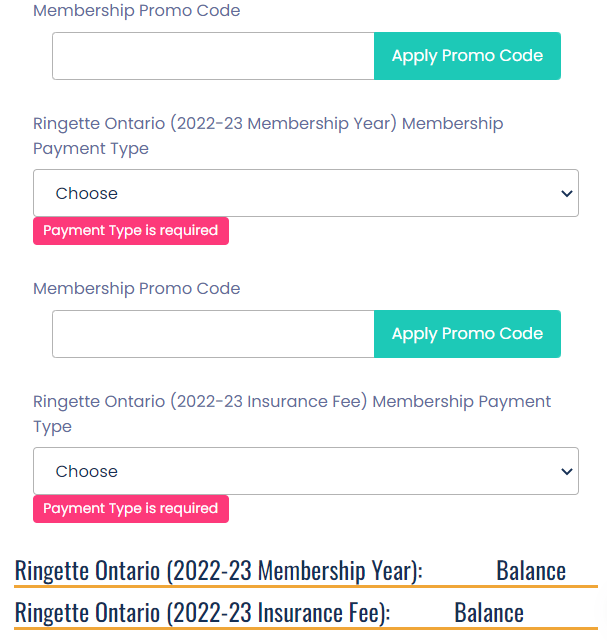
11. Click Submit to send in your registration. You will receive a confirmation email to let you know that it has been received, and you will receive further information from the participant's coach once team formation has been completed.
Staff, Executive and Volunteer Registration
RAMP Registration for these positions will be coming soon. Step by Step instructions will be added at that time. Stay tuned for RAB Communications for more info.
Team App Download
After completing registration, we recommend downloading the RAMP team app. Instructions can be found here: https://burlingtonringette.com/content/team-app-download
